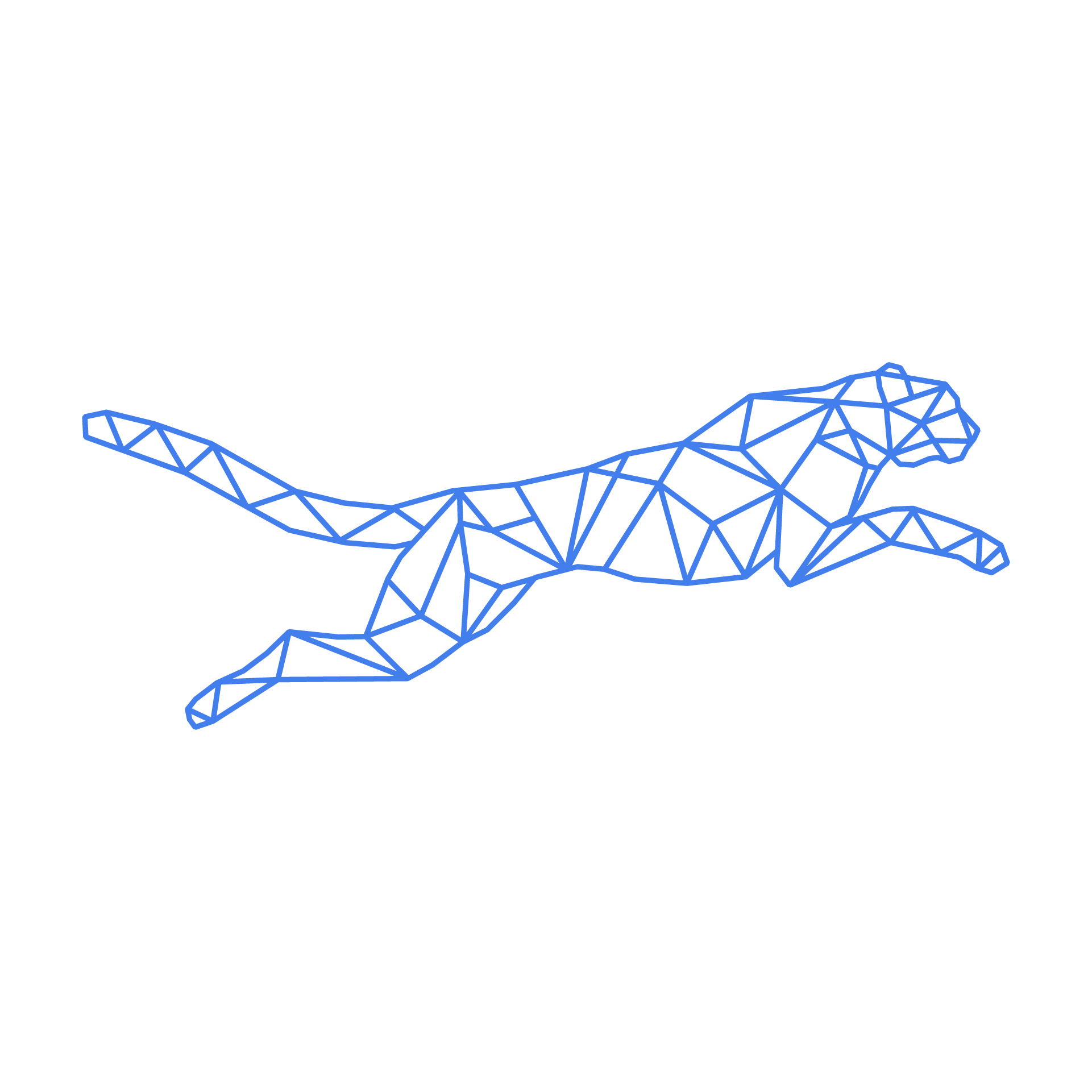#
Getting Started
If you’re here to access your Proof-of-Concept (PoC) environment or production TurboStack for the first time, you’re in the right place. Let’s get started! ⚡️
TurboStack® offers a suite of scalable packages designed for lightning-fast performance, including staging and production environments that can be clustered to meet your needs. Check out our packages here.
#
Customer Account Setup
#
Create Your Customer Profile
Before you start, create a new account in our Customer Center. This grants you access to your profile and environments. Sign up here and fill in the required details to get started.
#
Log into the Hosted Power Customer Center
Access the Customer Center via this link: portal.hosted-power.com.
Our customer center enables you to:
- Manage contacts
- Add billing information
- Follow-up on your support tickets
- Purchase or transfer domain names
- Manage DNS settings
- Assign rights to various contacts
- etc...
#
Add Relevant Contacts
Once you've created an account, proceed to add all relevant contacts to your account. This step is crucial for effective communication and collaboration between Hosted Power & your team!
A more detailed overview of Contacts and Teams management can be found Here
Important
Adding relevant contacts to your account ensures that the right people receive the right information and communication. They could also be used to contact you in cases of emergency.
#
External Partner Integration (optional)
This section is only relevant if you're working with a partner that needs access to your account to configure the environments and/or has to be notified about support tickets etc.
If you're a customer working through a partner, from now on referred to as "Hosted Partner" -pun intended-, TurboStack provides a seamless integration process. Request to link your account to the Hosted Partner using our innovative "teams" feature. The Hosted Partner can then supply you with a unique code, enabling you to seamlessly join your account.
When the partner is linked to your account, they will automatically be linked to your account, and will for example be able to get support ticket notifications (if enabled). Furthermore, they will be able to control your environments and servers via our TurboStack® GUI portal.
Under Customer Center > Managed Contacts > Teams you will find the invite team button where you can invite the partner as soon as you received the "Invite Code"

Likely the following checkboxes are of particular interest:
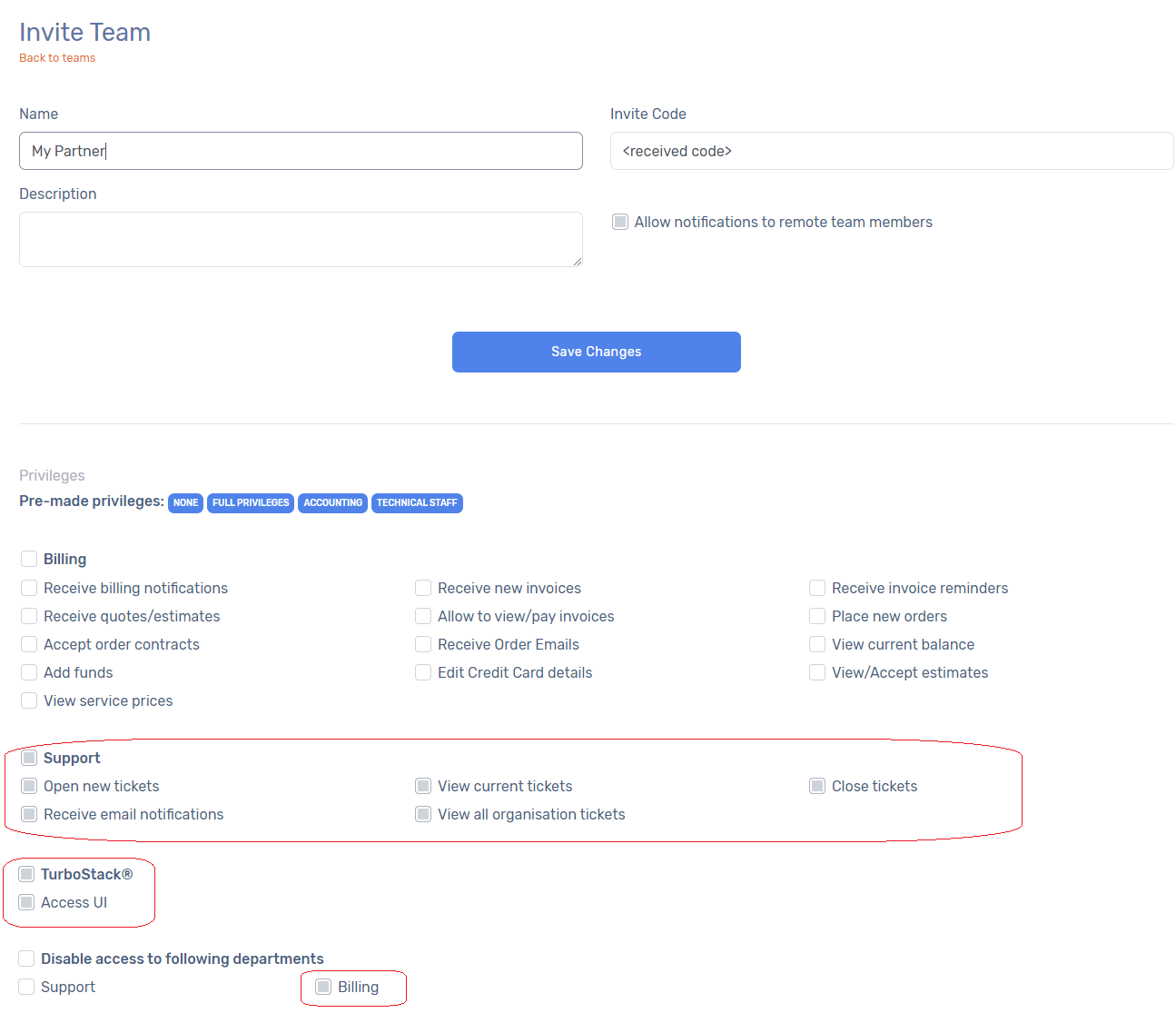
This integration enhances coordination, ensures a unified workflow and allows communicating the right information to the right people.
#
Set Permissions
TurboStack empowers you with granular control over account permissions. Navigate to the settings and check the appropriate permissions for each contact. Specify who can manage servers, access billing information, receives invoices, handle tickets, and more. This level of customization enables you to allocate resources efficiently by determining which employees can work on specific projects.
Congratulations! You have now successfully set up your account, laying the foundation for efficient account management and collaboration within the Hosted Power ecosystem.
#
TurboStack® Suite GUI
Once you have your customer profile set up, it's time for the real work. Log into the TurboStack Platform with your new credentials and get your application online! The next steps in this knowledge base will tell you all you need to know to do so.