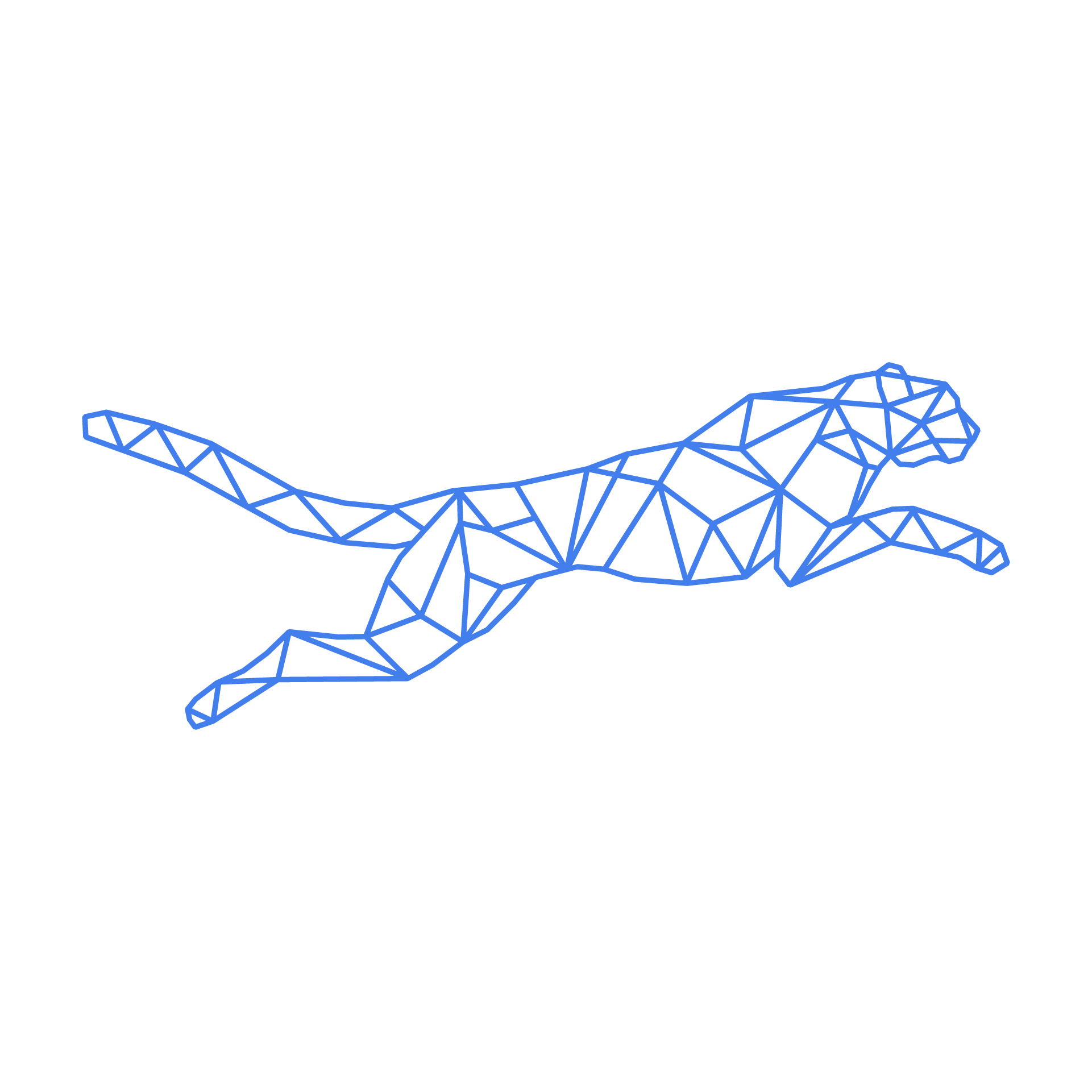#
Shopware Hosting Reference Guide
#
File Structure
Your Shopware project is expected to use ~/public_html as the public web root. This must point to Shopware’s /public directory, either directly or via symlink. The same applies to the main Shopware directory — you may symlink it if you are using a release-based deployment.
ℹ️ Note: Symbolic links are fully supported — e.g.,
public_html→current/public,shopware→releases/20250715. Just ensure that the final paths resolve correctly to the intended directories inside the Shopware project.
#
Permissions
Correct file and directory permissions are required to allow Shopware to read/write necessary files while maintaining security:
find ~/shopware -type f -exec chmod 644 {} \;
find ~/shopware -type d -exec chmod 755 {} \;
chown -R $USER:$USER ~/shopwareMake sure your CLI user has ownership of the entire Shopware installation to avoid permission issues during updates or plugin installation.
#
Composer
Composer is required to manage Shopware packages and dependencies. It should be used from the base directory of the Shopware installation:
cd ~/shopware
composer installUse this for installing plugins, platform updates, or rebuilding autoloaders.
#
Cache Management
Shopware includes multiple caching layers, which should be cleared when installing plugins, making configuration changes, or performing updates.
Clear cache via CLI:
cd ~/shopware
bin/console cache:clearIf Redis and Varnish are in use (recommended), you may also manually clear these services:
tscli redis clear
tscli varnish clear
#
Cronjobs and Scheduled Tasks
Shopware handles background jobs and scheduled tasks internally. To ensure these run correctly, make sure the following cron is set up in your user crontab:
*/5 * * * * cd ~/shopware && bin/console scheduled-task:run >> ~/logs/scheduled-task.log 2>&1
#
Updates
Before updating Shopware, always back up your code and database. Then:
cd ~/shopware
composer update
bin/console system:update:finishImportant
To safely test new modules or updates, use a separate staging server. Do not run staging environments locally on the same production host.
Why Separate Servers?
- Prevents production disruption.
- Isolates tests and experiments.
- Maintains better performance and security.
We offer affordable and optimized staging environments. Contact support to request a staging clone of your production environment.
#
Logs
Shopware logs are stored in:
~/shopware/var/logYou can monitor errors, system events, and plugin issues from these files.
For any issues related to server performance or access-level troubleshooting, please contact our support team. For application-specific questions or plugin support, refer to the Shopware documentation or community forums.