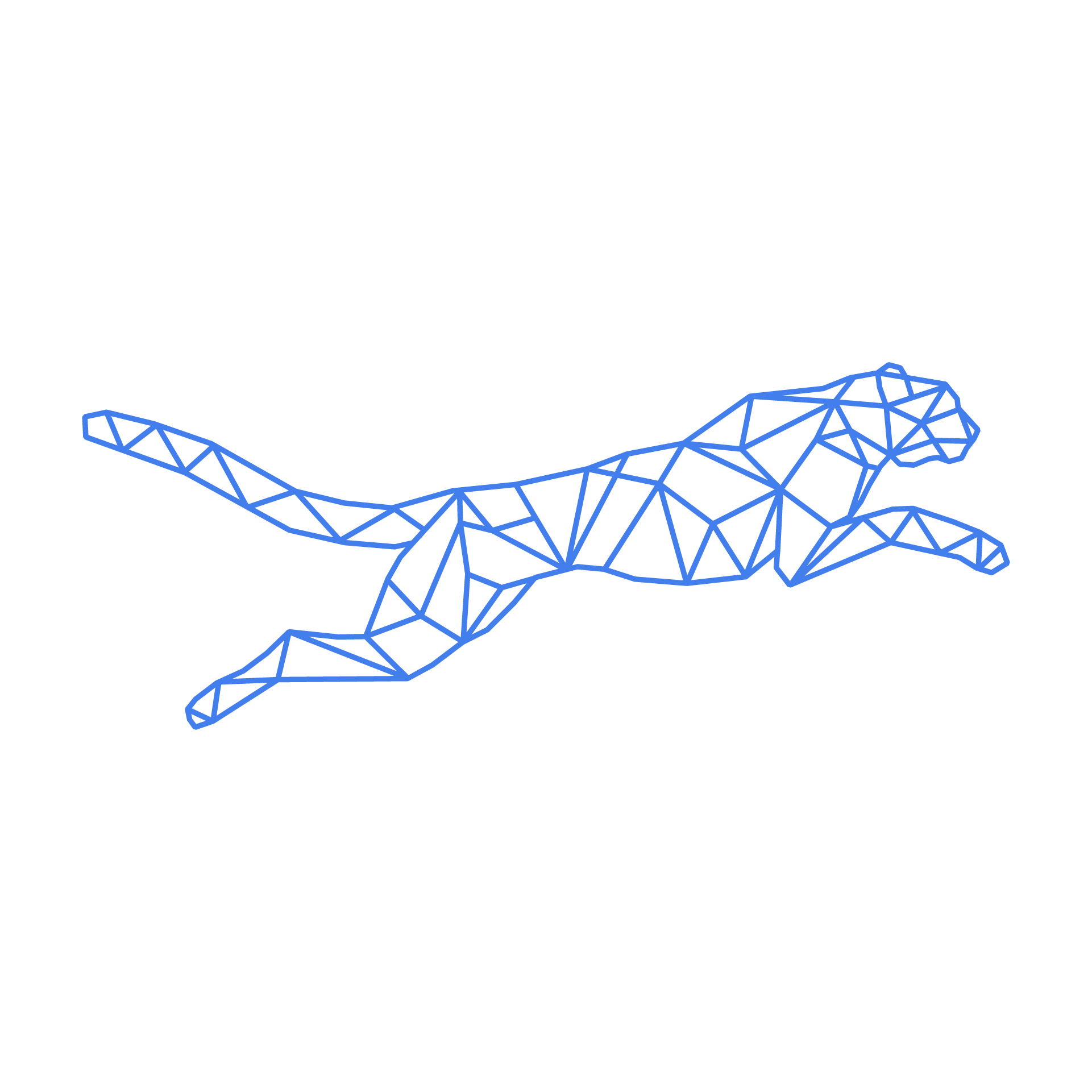#
Turbostack CLI
The TurboStack Command Line Interface (later referred to as TSCLI) is available on all TurboStack nodes to provide you with an easy-to-use tool to manage the services on your environment, even ones you would normally need root access for. Below is a short description of the various features.
#
TSCLI Commands
The TSCLI tool uses levels of arguments to categorize functions. Every command starts with 'tscli' followed by the service you're managing, followed by the parameters for the function you're using as documented below.
#
NGINX Webserver
tscli nginx reload - Verifies the NGINX configuration and reloads it if valid. If it isn't valid you'll get an error with the issue reported.
tscli nginx restart - Verifies the NGINX configuration and restarts it if valid. If it isn't valid you'll get an error with the issue reported.
#
Apache Webserver
tscli apache reload - Verifies the Apache configuration and reloads it if it valid. If it isn't valid you'll get an error with the issue reported.
#
BlackFire php Profiler
tscli blackfire enable - Installs the Blackfire Profiler and restarts the PHP-FPM service(s).
tscli blackfire disable - Uninstalls the Blackfire Profiler and restarts the PHP-FPM service(s).
tscli blackfire configure - Asks the user for Blackfire tokens.
tscli blackfire reload - Restarts the Blackfire Profiler service, to apply changes to the configuration.
#
Firewall
tscli firewall check - Returns info on whether or not the IP parameter is listed in the iptables. Please make sure to only use valid IP addresses.
tscli firewall flush - Flushes all automatic firewall IP blocks from the blocklist.
tscli firewall block - Adds a firewall rule to block a specific IP address as specified in the IP parameter.
tscli firewall unblock - Removes the provided IP address from the firewall's deny list.
tscli firewall whitelist - Add the provided IP to both allow and ignore lists.
tscli firewall unlist - Remove the provided IP from both allow and ignore lists.
#
PHP
tscli php kill - Kills all the server's php-FPM processes.
#
OPcache
tscli opcache clear - Resets php's OpCache.
#
MySQL
tscli mysql restart - Restart MySQL. Use sparingly as this can add load to the server when restarting. Only works if MySQL is configured in turbostack.app
#
PostgresQL
tscli postgresql restart - Restart PostgresQL. Use sparingly as this can add load to the server when restarting. Only works if PostgresQL is configured in turbostack.app
#
MongoDB
tscli mongo restart - Restart MongoDB. Use sparingly as this can add load to the server when restarting. Only works if MongoDB is configured in turbostack.app
#
Varnish Cache
tscli varnish clear - Clears everything from Varnish Cache's memory.
tscli varnish reload - Reloads the Varnish Cache configuration.
#
Redis Cache
tscli redis clear - Clears everything from Redis Cache's memory.
#
Docker
tscli docker restart - Restarts the docker service. Only use this when docker cli is no longer working or sufficient.
#
DKIM
tscli dkim records - Show the required TXT records for DKIM.
tscli dkim validate - Verify if the correct TXT records are active for DKIM to function correctly.
#
RabbitMQ
tscli rabbitmq queue list
#
Tools
#
Botload
We provide a botload tool that grants you more insight in your nginx / apache logs. This is how you use it via our TurboStack CLI.
#
Features
- List your logfiles and their size.
- Show the amount of requests, and bot percentage.
- Top 10 most common bots.
- Top 10 IP addresses.
- Hourly breakdown of requests.
- Breakdown of requests (GET, POST, ...etc).
#
Functions
tscli tools botload list - Get a list of log files, select which one you want to analyze.
tscli tools botload ip
tscli tools botload live - Live view of a specific log.
tscli tools botload shared - Compact overview for shared packages.
tscli tools botload list --time hh:mm:ss hh:mm:ss - Search between two given timeframes.
#
Example
The following, is an example of the main features. Take in mind that bigger logs, might take a couple of minutes. If the server has a high load, it will add on to the analysis time.
Detected Nginx – logs in /var/log/nginx
Available logs:
1) access.log 0.3 MB
2) access.log.1 0.2 MB
3) error.log 0.0 MB
4) error.log.1 0.0 MB
5) prod.log 41.2 MB
6) prod.log.1 34.3 MB
Select log (number or filename): 5
Analysis of prod.log:
Total requests: 141261
Crawler requests: 15880 (11.24%)
Top 10 bots:
18636 bingbot
5735 robot
5443 ahrefsbot
864 amazonbot
263 semrushbot
246 dotbot
195 googlebot
43 clarity-bot
20 petalbot
15 facebookexternalhit
Top 10 IPs:
1478 2a03:2880:f800:13:: (crawler)
1423 2a02:348:91:63c7::1
1405 2a03:2880:f800:f:: (crawler)
1387 2a03:2880:f800:3:: (crawler)
1382 2a03:2880:f800:29:: (crawler)
1379 2a03:2880:f800:36:: (crawler)
1373 2a03:2880:f800:e:: (crawler)
1373 2a03:2880:f800:44:: (crawler)
1371 2a03:2880:f800:7:: (crawler)
1360 2a03:2880:f800:1e:: (crawler)
Hourly breakdown:
00:00 1573
01:00 1823
02:00 2577
03:00 1408
04:00 1133
05:00 1552
06:00 4698
07:00 7296
08:00 7951
09:00 7522
10:00 10518
11:00 7106
12:00 7544
13:00 6948
14:00 8651
15:00 7419
16:00 7348
17:00 7146
18:00 6872
19:00 6987
20:00 7718
21:00 7203
22:00 7240
23:00 5028
Request methods:
141189 GET
53 HEAD
18 POST